Internet Safety – Resources
This article is the second installment of a two-part series
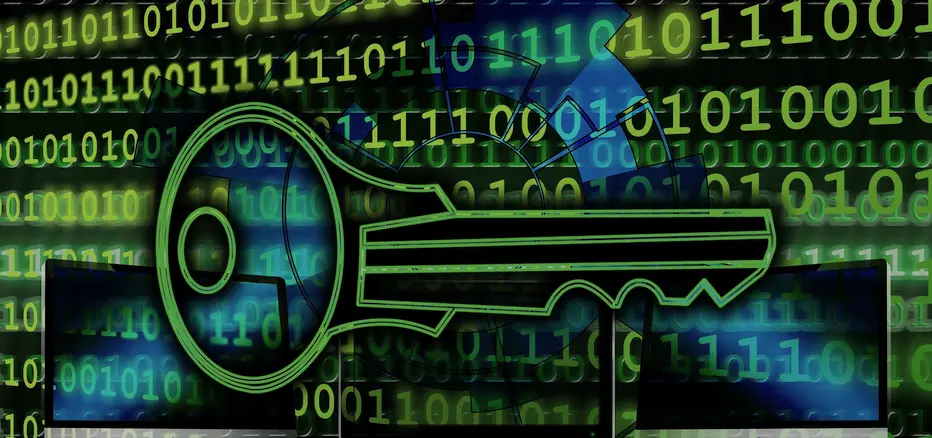
Every electronic device with access to the Internet should have safety controls implemented. Whether you’re single or a family with kids—or if the device is a computer, a tablet, a game console, or a phone —everyone should have safety features implemented on all of their devices, because everyone is at risk.
In the last issue of Japan Harvest we talked about three major Internet dangers: pornography, torrenting sites (illegally downloading media), and online predators. We discussed how people of any age or gender are at risk of temptation or breaching security. Then the Bible gave us some clear instruction on guarding against impurity and sin, as well as keeping ourselves and each other accountable.
Now what?
Let’s start with the bad news first. While we still stand by our belief that every device should be protected, some devices don’t have a lot of safety features available yet. Game consoles (such as Wii, Nintendo 3DS, PSP, PS Vita, PlayStation 3, Xbox 360, etc.) in particular don’t have an easy solution for Web filtering. Usually kids won’t want to browse the Internet on these devices because the browsers aren’t very good. But if they’re determined, they can use them to visit questionable sites.
So, it’s important for parents to be in regular communication with their kids and to supervise what they’re doing on their game consoles (including monitoring what games they’re playing; the Internet isn’t the only place unsavory material exists). Common Sense Media’s1 parent’s guide to game content may help to assess a game’s suitability.
How about phones and tablets?
On Apple devices—including iPhones and iPads—you’ll need to disable Safari, the preinstalled browser, via the Restrictions menu (found in Settings General). Then you’ll need to either disable “Installing Apps” or set the age limit to 12+ (Allowed Content Apps; this disables 17+). All browsers except kid-safe ones (browsers with built-in safety controls) are marked 17+ specifically for this reason. There are various kid-safe browser options, but one we like is called “K9 Web Protection Browser” by Blue Coat Systems, Inc. (App Store2 for Apple devices; Google Play Store”3 for Android devices).
Alternatively, you can leave Safari enabled but set Allowed Websites to “Limit Adult Content” (this won’t block everything) or “Specific Websites Only” (Allowed Content Websites). You should also look around at the other settings under the Restrictions menu and implement any safety features appropriate for you or your child. Remember, “kid safe” doesn’t mean “just for kids.” Sometimes it’s easier to hide what you do on your phone than what you do on your computer, so it’s easier to get into trouble there. It would be wise to create a built-in pause to make you aware of your decisions, so you don’t visit unhealthy sites out of habit or by following a dicey rabbit trail of links.
As for non-Apple products (such as Android phones), they vary too widely to be able to cover them in this short article. Research your specific device to find out how to set safety options and restrictions.
Computers
Now we’ve reached the good news—there are lots of resources to protect your laptop or desktop computers. First, all Windows users should have antivirus software installed on their devices—no exceptions. We recommend this for Mac users as well, though since there are fewer viruses for Macs, it’s not as imperative. You can search online for some options, using reviews to guide your research. You may want to consider Norton AntiVirus4 (paid; Windows, Mac), Panda Security5 (free version is Windows only), or Avast6 (free version available for Mac).
Second, we recommend installing an ad blocker on your preferred Internet browsers. This prevents malware from harassing you with pop-up ads, and also allows you to hide unsavory or annoying ads. We use Adblock Plus7, which works for most browsers.
Third, we recommend that everyone install content-blocking software and/or accountability software, based on your usage needs. Content-blocking software, sometimes referred to as Web-filtering software, restricts access to certain sites or content. If a site is on the blacklist, you won’t be able to see it. Accountability software doesn’t necessarily restrict your access, but it does report to someone else (of your choice) everything that you do, flagging potentially unsavory activities for their review to help keep you accountable.
Both content-blockers and accountability programs can block or report pornography, as well as sites where you can illegally download content. For example, if you get a letter from your Internet provider saying someone in your household is doing something illegal, you can look up the computer’s activity history via the software—even if the browser history was erased—so you can guess who did it and can talk about the issue with them. Accountability software can also track where you or your kids are spending a lot of time, so if a parent notices their daughter spending a lot of time in a certain chat room or forum, they can talk about what she’s doing, who she’s talking to, and what’s being said.
Unfortunately, neither content-blockers nor accountability programs are foolproof. A determined person might be able to find ways around them, but the programs are a helpful first line of defense. You’ll want to search online for the best options for you, but here are some examples: K9 Web Protection8 (content-blocking; free), Covenant Eyes9 (accountability; paid; available for phones and tablets, too), RescueTime”10 (a productivity tool that records all action on a computer, not just in browsers; free).
Most of the Internet is a great place to explore, and these tools can help protect you and your family against online dangers. Stay smart, be safe, have fun, and enjoy being online! We’ll see you there.
1. https://www.commonsensemedia.org/game-reviews
Common Sense Media has a lot of information to help you decide if a game (or movie, book, etc.) is suited for your child, but be aware that the age suggestions by other parents and kids in the user review portion are unreliable. Also, the site uses its own rating system and doesn’t list official game ratings. For official game ratings, go to http://www.esrb.org/ (US) or http://www.pegi.info (EU).
2. https://itunes.apple.com/us/app/k9-web-protection-browser/
3. https://play.google.com/store/apps/details?id=com.bluecoat.k9.android
4. http://us.norton.com/antivirus
5. http://www.pandasecurity.com/usa/homeusers/solutions/free-antivirus/
6. https://www.avast.com/en-us/free-mac-security
7. https://adblockplus.org/
8. http://www1.k9webprotection.com/
9. http://www.covenanteyes.com/
10. https://www.rescuetime.com/
